AMZ Refund Finder helps Amazon sellers find the money that Amazon owes them.
The latest version is 1.0.14. If you need to update the extension, please see the instructions below.
If you have any questions, suggestions, or comments, please don’t hesitate to contact us at support@shopswain.com.
Kinvoke offers a 100% satisfaction guarantee for all our customers. If you are not satisfied with the extension, you can email us or request a refund through Google Payments, and we will refund your purchase as soon as possible.
Compatibility:
Currently works with US seller accounts. We are currently working on making the extension compatible with more selling regions.
Opening the application:
Click on the extension icon at the top right hand corner of the Chrome browser.
Click on the “Open Refund Finder” button to open the application in a new browser tab.
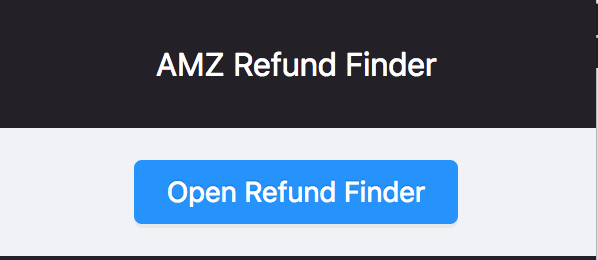
Connecting your Amazon Seller Central Account:
The extension requires Amazon Marketplace Web Service (MWS) API credentials, so that it can automatically fetch the correct reports from your Seller Central account. So instead of asking you to download reports manually with very specific instructions, the process is simple and automated.
Step 1: Login to your Seller Central account with your primary user and go to the Manage your apps page.
Step 2: Click on the “Authorize new developer” button.
Step 3: On the Authorization page, fill in Developer’s Name: Kinvoke and Developer ID: 254132785886, and click “Next”.
Step 4: Follow the rest of the Authorization wizard until you reach the final page.
Step 5: On the last page, copy and paste your Seller ID and MWS Auth Token into the extension credentials page, and click “Save”.
How to File a Reimbursement Case:
1. Go to the Amazon Seller Central Homepage at https://sellercentral.amazon.com/home. Log in, if necessary.
2. Click on the “Help” button at the top right of the homepage.

3. Click on the “Contact Us” button at the bottom of the sidebar.
![]()
4. Click on the “Selling on Amazon” button on the Contact Us page.
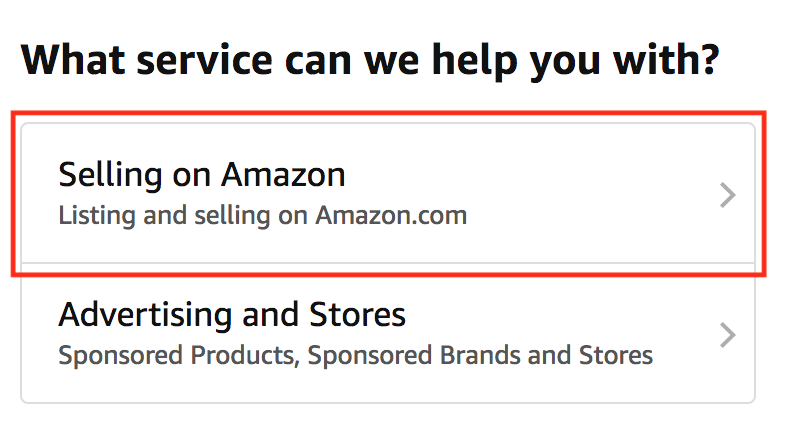
5. Click on the “Fulfillment by Amazon” section.
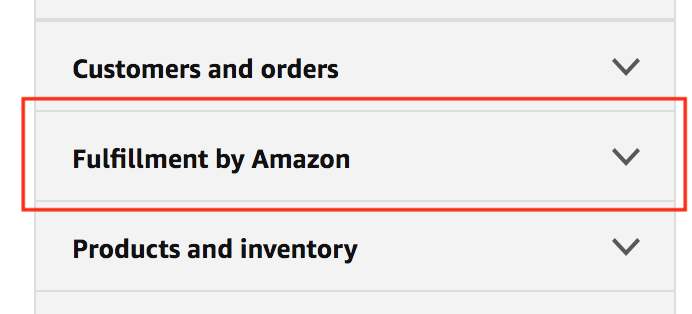
6. Click on the “Non-MFI Reimbursement Issue” menu option.
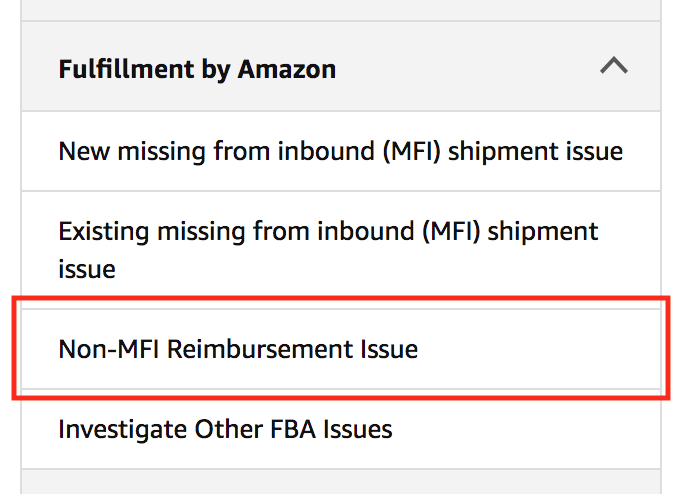
7. Click on the “New Non-MFI Reimbursement Issue” radio button.
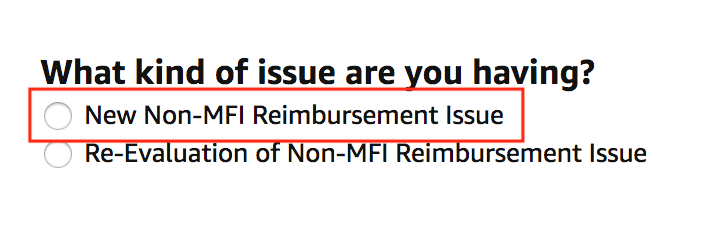
8. Go back to the Refund Finder extension, and click on the “Copy Contact Reason” button.

9. Go back to the Amazon Help page, and paste the Contact Reason into the “Contact Reason” form input. You can paste by clicking on the input control and then using Ctrl-V to paste. Or you can right-click on the form input and click on the “Paste” button that shows up on the menu.
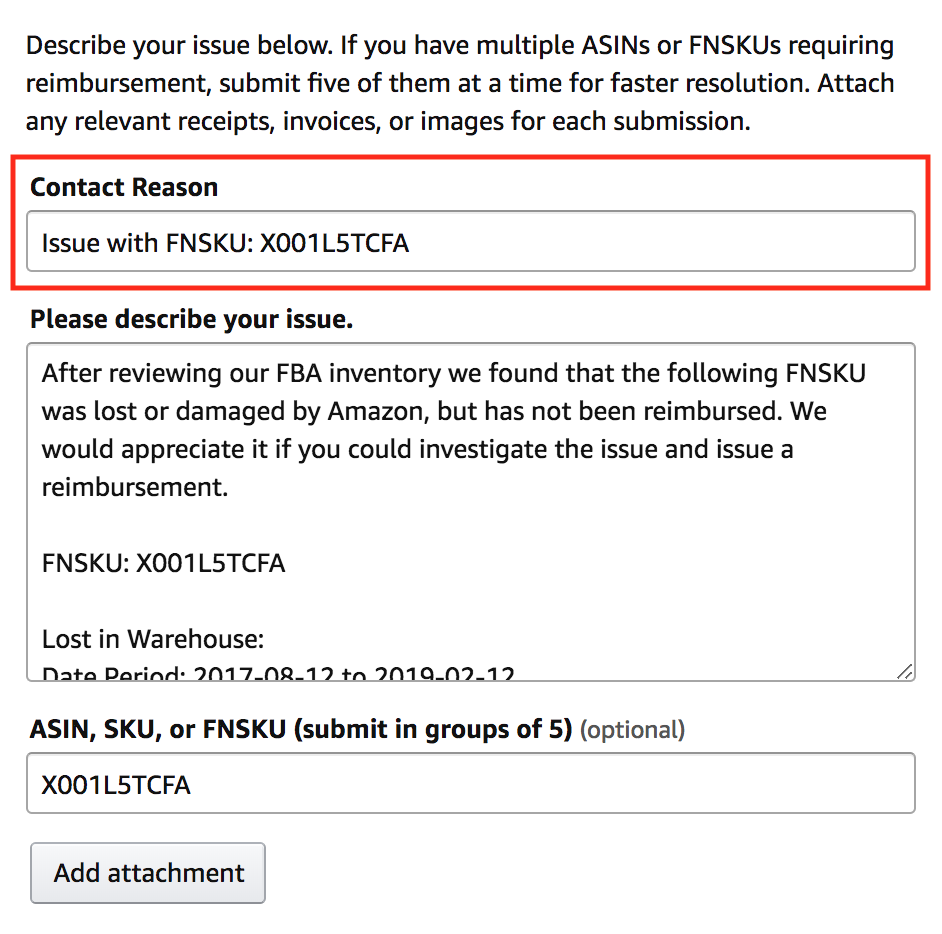
10. Go back to the Refund Finder extension, and click on the “Copy Issue Description” button.

11. Go back to the Amazon Help page, and paste the Issue Description into the “Please describe your issue.” form input.
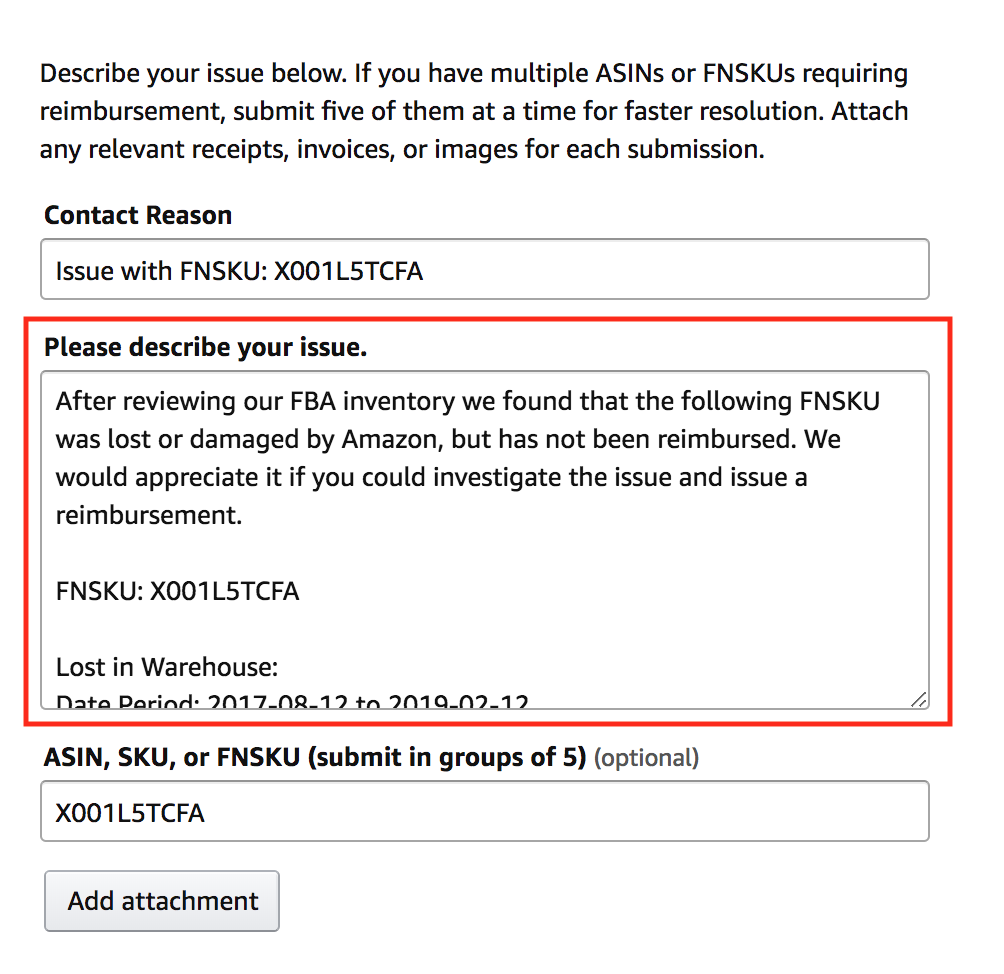
12. Go back to the Refund Finder extension, and click on the “Copy FNSKU” button.

13. Go back to the Amazon Help page, and paste the Issue Description into the “ASIN, SKU, or FNSKU” form input.
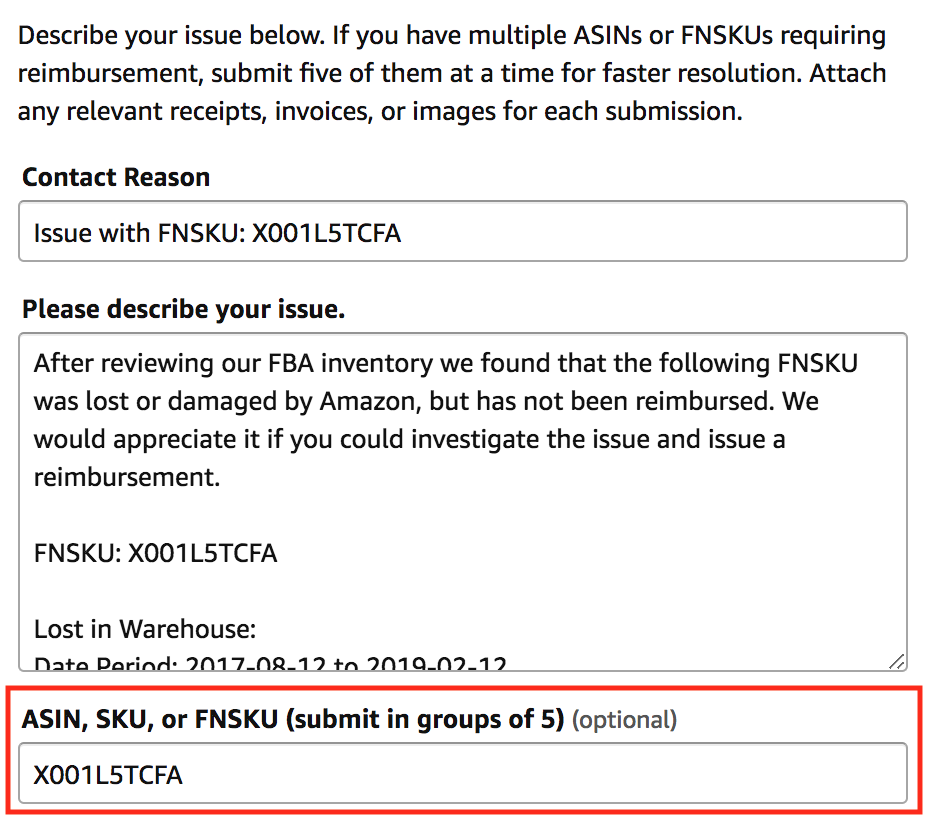
14. Click the “Send” button to submit the reimbursement case.
15. Repeat the above steps for all your reimbursement cases.
Troubleshooting browser slowness:
If you suspect that the extension is slowing down Chrome, you can refresh the extension by performing the following steps:
1. Go to the Chrome Extension page in your browser, by copying and pasting the text “chrome://extensions/” in your browser bar.
2. Switch on Developer mode at the top-right hand corner of the page

3. Turn the extension switch off and then on again.
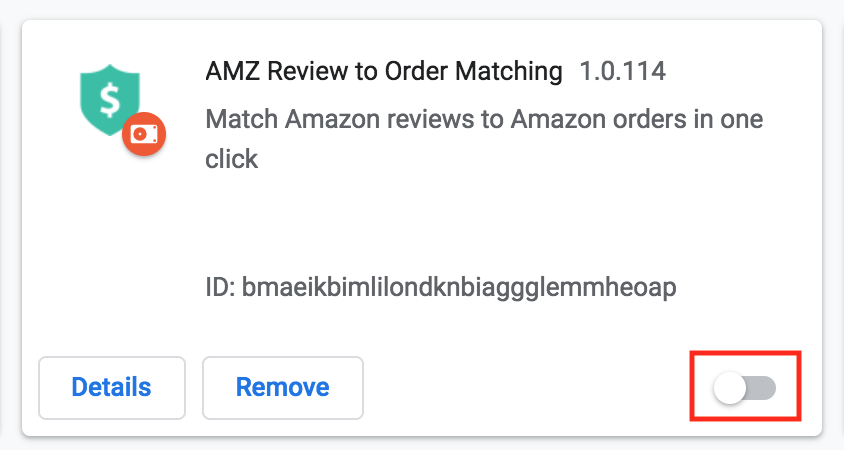
Updating the extension:
The latest version of the extension is 1.0.14.
You can check the version of the extension by clicking on the extension icon beside the browser bar.
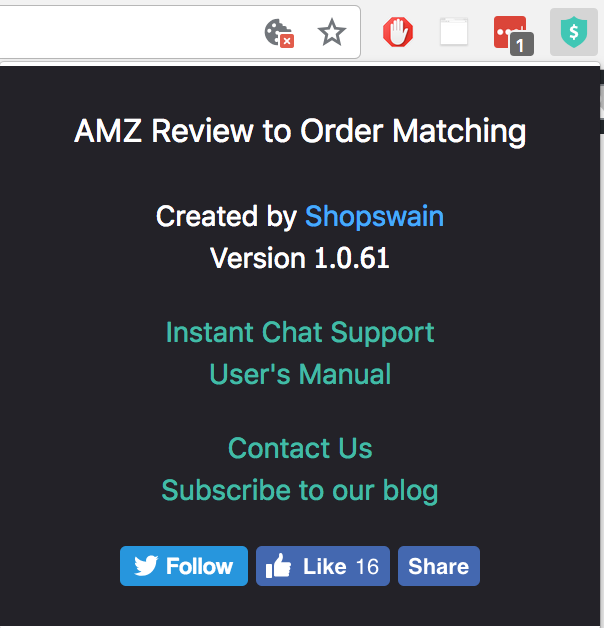
If your extension is out-of-date, and you don’t want to wait for Google update it for you, please perform the following steps.
1. Go to the Chrome Extension page in your browser, by copying and pasting the text “chrome://extensions/” in your browser bar.
2. Switch on Developer mode at the top-right hand corner of the page

3. Click on the Update button on the extensions page to update all your extensions.
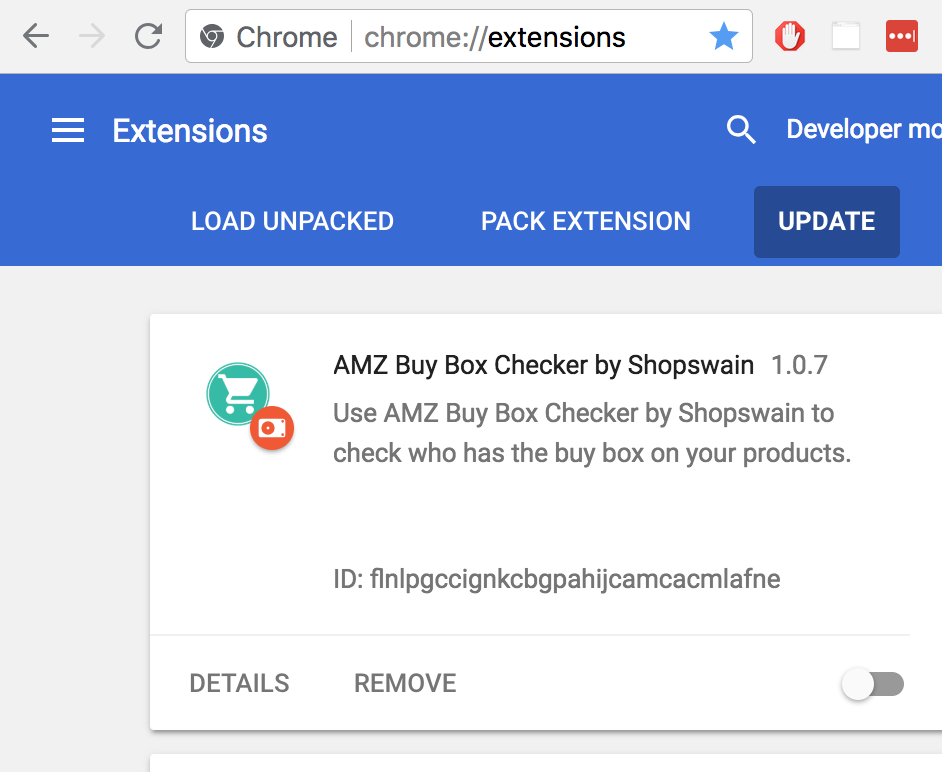
We will continue to provide updates and make reviewer finding more convenient.
If you have any questions, suggestions, or comments, please don’t hesitate to contact us at kinvoke@gmail.com.
-Emily